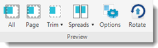View Ribbon
The View Ribbon contains menu options that allow you to customize how you see your project in the Workspace. Use this ribbon to get a better sense about how things are lined up on your pages and if there may be conflicts with how the printed pages will look once they are bound and trimmed (if you are designing a photo book).
The View Ribbon includes the following menu items:
|
Menu Item |
Description |
|---|---|
|
See the Previewing and Printing Your Final Project section for more details on using the Preview menus. |
|
| All | Displays everything on the page, including elements that may be outside the boundaries of the printed and trimmed page. |
| Page | Displays everything within the boundaries of the page, including the bleed. |
| Trim | Displays your page as it would appear printed and trimmed. See the Trimming and Printing section for more information. |
| Spreads | Displays your pages as they would look printed and bound. See the Trimming and Printing section for more information. |
| Options | Allows you to choose your final binding style (photo bookprojects only). |
| Rotate | Rotates the current view of the page. |
Settings Section 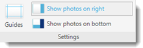 See the Previewing and Printing Your Final Project section for more details on using the Preview menus. |
|
| Guides | Allows you to change grid guides and snap settings on your Workpsace. |
| Show Photos | Choose where Artisan displays your photo panel as you work (side or bottom of the Workspace). |